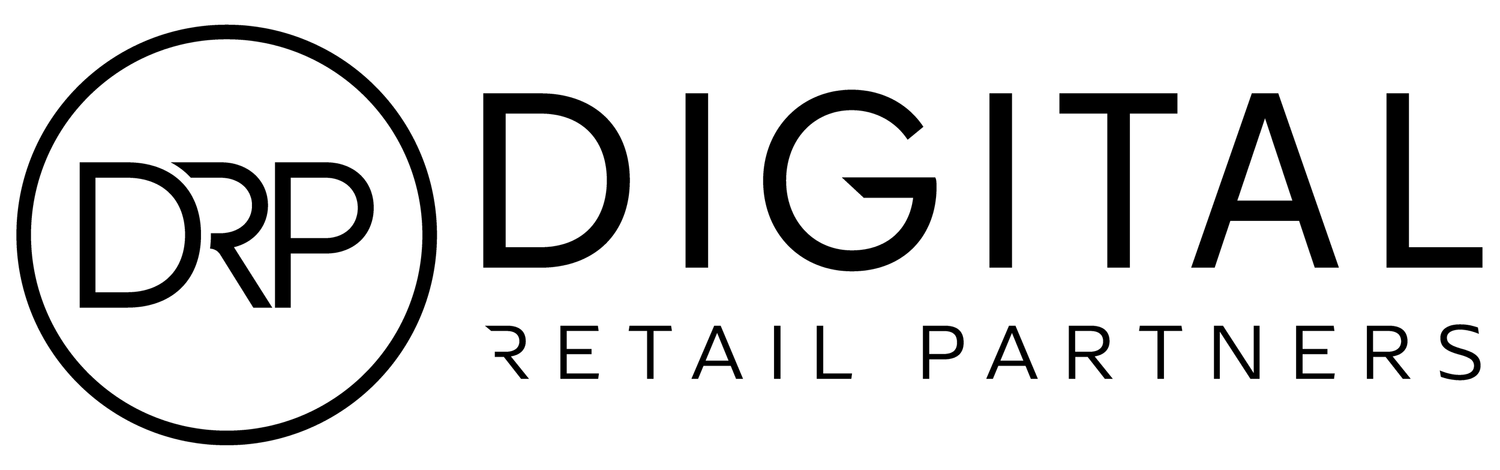Marketing Made Simple: Google Analytics 4
All eyes are on Google Analytics 4 (GA4) and its robust capabilities since Google announced the end of Universal Analytics in July 2023. Since the rollout, it remains a turning point for everyone in the marketing landscape.
Google Analytics, a free website tool, allows users to better understand your site’s performance from all traffic sources: paid media, organic search, social media, and more. It goes beyond telling you how users arrived at your website; the platform also provides data on what landing pages they’re most drawn to and the actions they take based on your marketing efforts.
A Look At GA4 with DRP Director of Marketing
Last month our Director of Marketing, Emily Carpenter, hosted a webinar at HAYVN Coworking on how to use GA4 with ease. “This entirely new version of Google Analytics is more flexible, scalable, and faster!” she said. “I classify it as an event-driven data resource with amazing machine learning and predictive capabilities.”
On the webinar, Emily explored the latest iteration of the powerful web analytics platform and shared insights into user behavior, website performance, e-commerce transitions, and how to harness its capabilities through reporting. Due to the piqued interest, we’re dropping a few savvy tactics to create custom reports.
What Are Custom Reports On GA4?
A Custom Report is a useful tool built into GA4. Generated reports are fully customizable based on your industry and business. You’re able to specify and pull metrics that are most valuable to you (ex., landing page views, sessions, click-through rate, bounce rate, conversions). Below, we’ll walk you through how to build custom reports for three categories: User Lifetime, Shopping Behavior, and Checkout Behavior.
01. User Lifetime
This report gives you visibility on the average customer lifetime revenue broken out by the acquisition channel, which shows the true value of marketing efforts.
Steps
Add your variables and metrics.
Move “First user medium” to your Rows.
Move “Total Users”, “LTV: Average”, and “Lifetime Transactions: Average” from Metrics to Values.
You did it! This shows you how valuable your channels are based on total users and LTV of each channel.
02. Shopping Behavior
This report gives insight into your customers' shopping behavior and helps you identify where in the buying process customers are dropping off and/or any friction points in their purchase.
Steps
Add your steps. This includes the first open/visit, session start, add to cart, and purchase.
Default how you’d like to see the breakdown to device category.
You did it! Now you have a funnel report showing you where your user drops off in their behavior journey.
03. Checkout Behavior
This report gives insight into your customers' checkout behavior and helps you identify where in the buying process customers are abandoning their carts and any friction points in their purchase.
Steps
Add your steps. This includes where the customer begins checkout, shipping info., and purchase.
Default how you’d like to see the breakdown to the device category.
You did it! Now you have a funnel report showing you where your user abandons their cart in their checkout journey.